Community Development IVR Interface Configuration Guide
Overview
- Access point to new world ERP data for Voice Recognition Service vendors
- Options to query Permits and Inspections data
- Typically resides on an Internet-facing IIS web server
- Can be co-located with eSuite websites
IVR Integration Database Changes
- Unzip the files in the IVR_Package_Data_Scripts_BullHead.zip file.
- Launch SQL Management Studio. Open and execute the Create_Update_IVR_Tables.sql file (make sure the new world ERP database is selected in the Available Databases dropdown)
- Open and execute the PopulateIVRTables_BullHeadSpecificData.sql, GetPermitIDByPermitNumber.sql, Script_CreateIVRProcedure.sql files in any order.
IVR Integration Service Setup Instructions
- Extract the CD.Services.IVRIntegration folder in the .zip file to the \inetpub\wwwroot directory on the web server.
- Open IIS, Administrative Tools > Internet Information Services.
- Under Default Web Site, right-click the new CD.Services.IVRIntegration folder, and select Convert to Application.
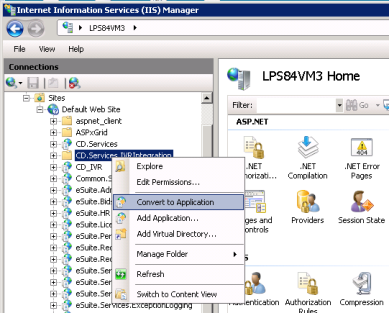
- When selecting the Application Pool for this new web application, be sure to select an app pool running .Net Framework 2.0 and Classic pipeline:
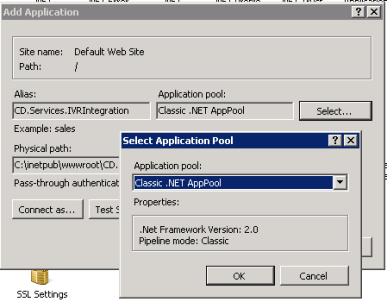
- Click the new CD.Services.IVRIntegration virtual directory in the tree, and select Content View at the bottom of the center pane. Find IVRIntegrationService.svc in the file list in the right box. Right-click the file and click Browse.
If you get the “You have created a service” page then copy the URL for later use.
If you receive an error, check the permissions on the files that were extracted, make sure the user who is running the associated application pool has permissions for them. If you cannot determine why it is not working, let us know.
If you receive error messages regarding duplicate lines in the web.config file, double-check you have selected a version 2.x .Net Framework application pool.
- Open the web.config file in the service folder, change the connection string to point to the new world ERP database. This will initially be the new world ERP database for the test environment. When the customer is ready to cutover, update this connection string to point to the new world ERP LIVE database.
Using the IVR Integration Test Harness
- Extract the IVR Integration Test Harness.zip file to a non-temporary folder.
-
Open the IVRIntegrationTestApplication.exe.config file with a text editor.
- Change the endpoint address to the URL that you copied in the previous section.
-
Start the IVRIntegrationTestApplication program.
- Use the input fields and button to test the different methods of the service with different input.
- A simple test to verify the service is running correctly would be to enter a valid Permit Number that exists in the new world ERP test environment. Select the Validate Permit option from the list of functions and click the Run Function button. The output box will be filled with details regarding the permit.